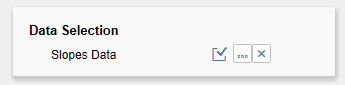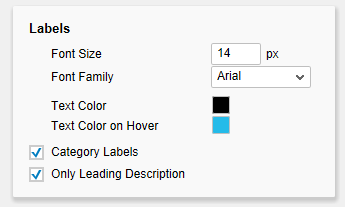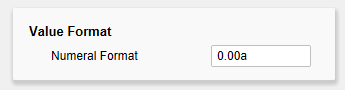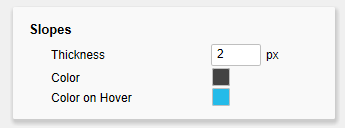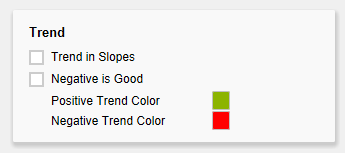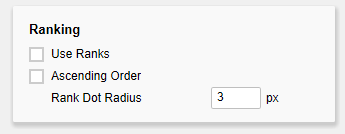Basically, you have two ways in which to change the properties of graphomate slope graphsslopegraphs:
Using the Standard Properties tabSheet, that shows all the parameters in a structured list or via the Additional Properties Sheet. The latter offers a more user-friendly Interface. In contrast to other graphomate extensions, slope graphs slopegraphs only have one tab on which all properties are found.
The check boxes in front of properties in the Additional Properties Sheet are used to control the visibility of elements and activation of functions. The data source to be used can only be assigned via Drag&Drop to the component or to the Standard Properties tab Sheet under Data Binding.
| Info |
|---|
...
| By pressing the F5 key, both the range of characters as well as the Additional Properties Sheet can be reinitialized. This is sometimes necessary when changes in the Properties are not adopted directly in the character range. |
Slopes Data SelectionYou link data with the slope graphs slopegraphs, by assigning a Data Source to a component. Once a Data Source has been assigned, all data of the Data Source will be depicted. The slopes will be generated from the line characteristics. As for the selection of Slopes Data, this selection can be made finer (by selecting only certain line characteristics) or changed to the column characteristics (by selecting the column characteristics). If both columns as well as lines characteristics are selected, the slopes will be generated based on the lines characteristics. Totals will be removed automatically from the selected data. Show Category Labels This option is used to specify whether the Category Labels are displayed via the Slopes or not. As Category Labels, the characteristics that were not selected are considered (for example, when lines characteristics were selected, columns characteristics are involved). | |||
Font SizeYou select the font size here. Font FamilyHere, you select the font color to be used. Text ColorYou select the font color here. Text Color on HovorYou select the font color used when you hover or click over the Slopesslopes/Texts texts at run time. Font FamilyHere, you select the font color to be usedCategory Labels This option is used to specify whether the Category Labels are displayed via the Slopes or not. As Category Labels, the characteristics that were not selected are considered (for example, when lines characteristics were selected, columns characteristics are involved). Only Leading DescriptionWith this option, you specify that only the leading labeling of the Slope slope be displayed. By deactivating Option, the labels will be displayed on both the left and the right. This is redundant in the case of Slopes slopes with a few data points, but caters for better readability for many data points. NumberValue FormatSet the format of the values according to the Specifications of numeral.js. | |||
Slope ThicknessSet the thickness of the slopes here. Slope Color Specifies the color to be used for the slopes. Slope Color on HoverYou select the Slope slope color used when you hover or click over the Slopesslopes/Texts texts at runtime. Show TrendsTrend in SlopesBy selecting this option, the positive and negative slope color (see below) is applied for ascending or descending Slopesslopes. Negative is GoodSwaps the Positive and Negative slope Color. Positive Slope ColorThis color is used, if Show Trends in Slopesslopes is selected and an ascending Slope slope is involved. Negative Slope ColorThis color is used, if Show Trends in Slopesslopes is selected and a descending slope is involved. Negative is GoodSwaps the Positive and Negative Slope Color. | |||
Use RanksBy selecting this option, the scaling of the Slopes slopes is no longer done based on the values of the Slopesslopes, but based on the ranking of the values. Then, strictly speaking, a Slope slope graph is no longer involved, but a so-called Bump Chart. To preserve the two chart types from confusion and prevent false interpretation, a point (Rank Dot) is placed as an additional visual element at the end of each Slope slope for Bump Charts. Rank Dot Radius Sets the radius of the Rank Dot. Ascending OrderThis option allows you to invert the values axis, so that no longer the greatest but the smallest values are shown first. The option also applies if Use Ranks has been selected so that one proceeds according to the ranking. Rank Dot Radius Sets the radius of the Rank Dot. | |||
At this point, you will find information on the used version of the graphomate bubbles slopegraphs as well as a link with which you can inform us about errors and feature desires. Under credits, you will find an overview of the free libraries that we use. |