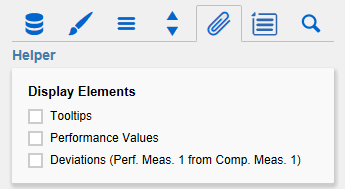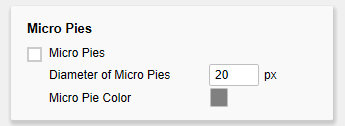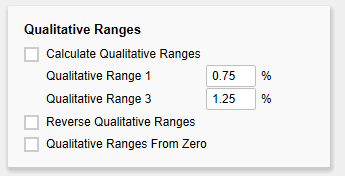Helper TabDisplay ElementsWenn die Option Enable Tooltips aktiviert ist, werden zur Laufzeit beim Hovern über den Bullet Graphs für das entsprechende Element detaillierte Informationen angezeigt. Bei aktivierter Option Performance Values werden die Werte des Performance Measures 1 am Ende des dazugehörigen Balkens angezeigt. Weitere Werte können über die Tooltips abgefragt werden. Mit der Option Deviations lassen sich Abweichungsbalken zwischen Performance Measure 1 und Comparative Measure 1 zuschalten. Micro PiesMit dieser Checkbox wird vor jedem Bullet Graph ein Tortendiagramm dargestellt, welches den Anteil des primären Messwerts an der Gesamtsumme darstellt. Ist in der Datenquelle eine Gesamtsumme vorhanden, wird diese als Berechnungsgrundlage verwendet. Sind nur Teil- oder gar keine Summen vorhanden, wird die Gesamtsumme aus den Daten errechnet. Diameter of Micro Pies regelt dabei den Durchmesser der Micro Pies. Mit der Option Micro Pie Color kann die Farbe der Micro Pies geändert werdenTooltipsIf this checkbox is activated, tooltips with detailed information will be displayed while hovering over the bullet graph elements during runtime. Performance ValuesIf this options is activated, the values of the Performance Measure 1 are displayed at the end of the corresponding bar. All other values can be seen by using the Tooltips. DeviationsWith this option, bars that visualize the deviation between Performance Measure 1 and Comparative Measure 1 can be toggled on and off. Micro PiesActivating this Checkbox will display a pie chart in front of each bullet graph. This small pie displays the percentage of the primary measure as part-to-whole – the sum of the primary measure. If a total exists in the data source, it is used as a basis for the calculation. If only partial or no sums are available, the total amount will be calculated from the data. The diameter of the Micro Pies can be changed with the option Diameter of Micro Pies. The color of the Micro Pies can be selected with the option Micro Pie Color. Qualitative RangesCalculate Qualitative RangesIst diese Checkbox aktiviert, werden die If this Checkbox is activated, Qualitative Ranges 1 und 3 von der Qualitative Range 2 abgeleitet.and 3 will be calculated. The values of Percentage for Qualitative Range 1 und 3 dienen dabei zur Berechnung der and 3 are used to calculate Qualitative Ranges 1 und 3 in Abhängigkeit von der Qualtitative Range 2. Die Größe wird hierbei durch Multiplikation erreicht, daher sollte der erste Wert < 1 gewählt werden, da der Balken der Qualitative Range 1 ansonsten denjenigen der Qualitative Range 2 überdeckt. Der zweite Wert jedoch sollte > 1 sein, da der Balken der Qualitative Range 3 anderenfalls denjenigen der Qualitative Range 2 überdeckt. Reverse Qualitative RangesMit dieser Checkbox wird gesteuert, wie die Qualitative Ranges dargestellt werden. Ist die Option deaktiviert, werden sie vom linken Rand des Diagramms (i. d. R. das Minimum des Wertebereichs) bis zum eingestellten (bzw. errechneten) Wert gezeichnet. Ist die Option aktiviert, wird diese Darstellung umgekehrt, so dass vom Wert bis zum Maximum des Wertebereichs gezeichnet wirdand 3 based on Qualitative Range 2. The two missing ranges are calculated by multiplying range 2 by the values entered here. Therefore the first value should be < 1, as otherwise the bar for Qualitative Range 2 will be obscured by the bar for Qualitative Range 1. Yet the second value should be > 1, as otherwise the bar for Qualitative Range 3 will be obscured by the bar for Qualitative Range 2. Reverse Qualitative RangesThis checkbox controls the display of the Qualitative Ranges. If this option is deselected, they are drawn from the left side (usually the value range minimum) to the input value (or calculated value). If the option is activated, the Qualitative Ranges are displayed in reverse so that the range is drawn from the input value to the value range maximum. Qualitative Ranges from ZeroIst diese Option aktiv, werden die Qualitative Ranges nicht mehr vom linken Rand des Zeichenbereichs, sondern von der 0-Achse aus gezeichnet. |
...