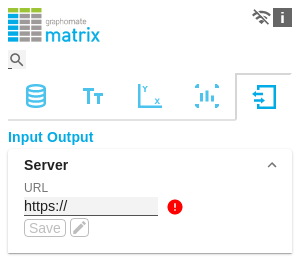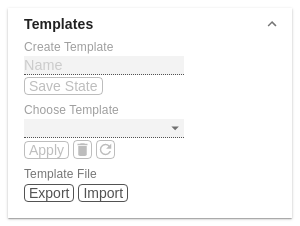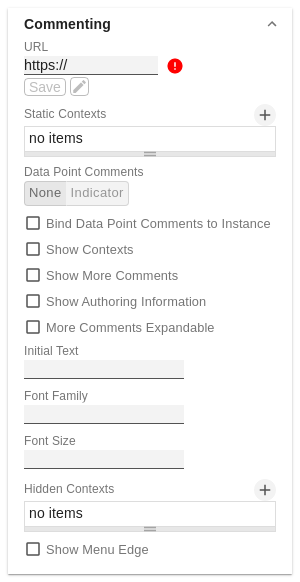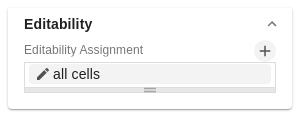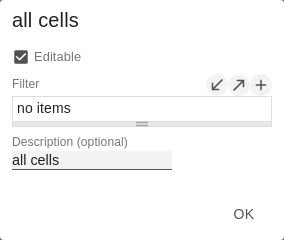en GPS Tab5 Input Output (matrix) SAC
The functions of this tab are used to exchange templates for the graphomate matrix. Connect to the graphomate server - a free component of graphomate GmbH - to store or load a graphomate matrix template. This way you can exchange preconfigured graphomate matrix designs between BI frontends that support the graphomate server. Currently these are: Power BI, Tableau, Excel, Lumira Designer, Web Intelligence, SAP UI5, SAC.
ServerHere you enter the URL of the graphomate server to which the component should connect and from which you want to save or retrieve templates. The hyperlink "Admin" allows you to jump to the admin area of the graphomate server. | |
TemplatesIf the current settings are to be saved as a template, a new template name can be entered in the input field labeled Create Template and confirmed by clicking the Save State button. If the entered name complies with the naming convention, the template is saved on the server and a toast with the corresponding message is displayed in the lower part of the graphomate property sheet. However, if the entered name does not meet the expected naming conventions, an error message with the permitted characters is displayed accordingly. With Choose Template templates stored on the server can be retrieved and applied. To do this, the desired template must only be selected and the Apply button must be pressed. If you want to delete a template, you have to select the template in the list and press the Delete (bin symbol) button. If changes have been made to the templates on the server side, you have to click on the Refresh button. Changes should then be visible. | |
CommentingURLThis URL refers to the graphomate comments backend and is used to store comments and user administration. If the URL has been maintained once, it is usually not necessary to maintain it again in each instance of our comments and dashboard. Clicking on save checks whether the server is responding correctly. If this is the case, it is symbolized by a green "tick". At the same time, a link to the backend administration interface appears. Static ContextsStatic contexts associated with the comment, such as a dashboard name or a dashboard page, can be maintained here. Data Point CommentsData point comments, which are automatically defined in the context of the data point assigned to the matrix, can be activated here. If the option is active, an indicator is displayed next to the label, which only becomes visible on hover if there is no comment and opens a window for creating the comment by clicking on it. If a comment exists, the indicator is always visible in orange. The comment can now be edited by clicking on it. Bind Data Point Comments to InstanceUsing this setting, you can define that data point comments only apply to this specific chart and are therefore not displayed in other charts with the same data context. A context with a randomly generated chart ID is then automatically added to the comment. Show ContextsIf this option is activated, the number of contexts to which it currently applies is displayed above the comment. Show More CommentsIf this option is activated, more specific comments are displayed below the "main" comment. Show Authoring InformationBy activating this option, the person who created or last edited the comment is displayed below the comment. It also shows when this was done. More Comments ExpandableThe more specific comments are all displayed directly by default. As this could involve a very large number of comments, it is possible with this option that these are initially "collapsed" and are only displayed with a further click. Initial TextIf there is no comment, this status is indicated by a note text. This can be modified here. This function can also be used to create a basic structure for new comments as a template. HTML can be used here for formatting. Font FamilyHere you can define the font to be used for the comment text and the buttons in the comments. Hidden ContextsAs not all contexts are set dynamically and therefore remain identical in every state of a dashboard, it can make sense to hide them. By defining a hidden context, it is possible to define that a context is used to classify a comment but is not displayed in the UI. All options are optional here. This makes it possible, for example, if only the "Environment Context" type is defined in the hidden context, for all contexts of this type to be hidden. All contexts with a specific key can also be hidden in this way. Show Menu EdgeShows a blue corner at the top right, which opens a menu. The currently logged in user is displayed in the menu and has the option of logging out | |
EditabilityWith the Editability function it is possible that certain cell areas of a graphomate matrix can be edited at runtime. For this setting you use the Editabiltity Assignment. Editability Assignment Pop-Up
|