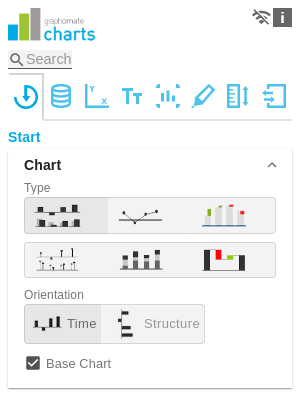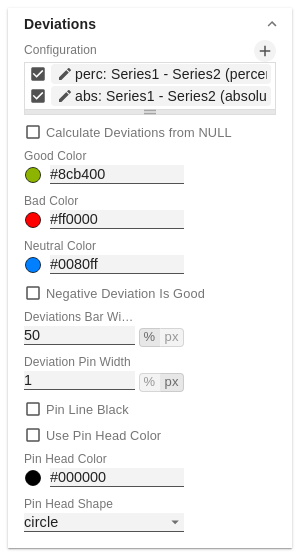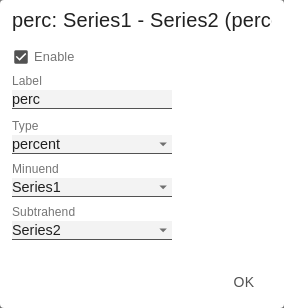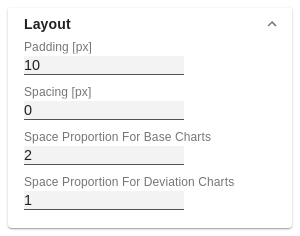You can select the desired diagram type by clicking on the corresponding icon. All diagrams can be used horizontally and vertically aligned: The Base Chart checkbox shows and hides the basic chart. This allows deviation charts to be used without basic charts. To display combination charts, select the desired chart type from the dropdown (None, Bar, Line, Offsetbar, Pin, Stackedbar, Waterfall). Use the + sign to create deviations, which are shown above the basic diagram. To remove a deviation, click the red trash can. By default, an absolute and a percentage deviation are shown. The checkbox (de)activates the visibility of a deviation. The checkbox Enabled sets the visibility of the selected deviation. Calculation: Absolute: minuend- subtrahend Percentage: (minuend - subtrahend) / | subtrahend| The order in which these deviation axes are displayed corresponds to the order in the Deviations Configuration. Specifies whether deviations should also be calculated from NULL values. Here you can set the color for positive connoted values by clicking on the corresponding colored circle to open the color picker. Here you can set the colors for negatively connoted values by clicking on the corresponding colored circle to open the color picker. Here you can set the colors for neutral connoted values by clicking on the corresponding colored circle to open the color picker. This option inverts the color scheme for the colors of the deviation. For example, negative values can be displayed with green color when using the original colors. The Bar Width applies to the bar width (percent or absolute) of the absolute deviations. (Applies if the option 'Scenarios in Deviation' on the Data Tab is activated). Use this option to define the width of the needle in the percentage deviation chart. The option takes effect when the 'Scenarios in Deviations' option is enabled on the Data Tab. This option colors the needle line in the deviation graph black. (De)activates the selected Pin Head Color. If deactivated, the stored color values of the deviations are applied (default: green/red) The head color of the needle in the percentage deviation diagram. The color is not applied to the needle heads in the base chart. Select which shape in the line chart is used for a data point. The following options are available: Padding in [px] sets a border around the diagram. Spacing also in [px] defines the distance between the basic and deviation diagram. Place that the Base Chart takes up. Formula for determining the space: Factor / (sum of all factors) Space that a deviation diagram takes up. Formula for determining the space: Enter the license key here. Entering the license key is only necessary in the versions for MS365 and Tableau.Chart
Type
Orientation
Base Chart
Chart Type By Series
Deviations
Configuration
Configuration Pop-Up
Calculate Deviations from NULL
Good Color
Bad
Neutral Color
Negative Deviation Is Good
Deviation Bar Width for Scenarios
Deviation Pin Width
Pin Line Black
Use Pin Head Color
Pin Head Color
Pin Head Shape
Layout
Padding
Spacing
Space Proportion For Base Chart
Space Proportion For Deviation Charts
Factor / (sum of all factors)License
License Key
General
Content
Integrations