Versions Compared
Key
- This line was added.
- This line was removed.
- Formatting was changed.
Chart Types
Graphomate charts for Lumira offer a whole range of new chart types which can be extensively customized according to your reporting requirements. We distinguish between the following chart types:
| Center |
|---|
Fig. 1 Visualization of development over time |
We recommend these chart types for visualization of developments over time. For the comparison of structures or hierarchies we recommend the use of charts with a vertical category axis:
| Center |
|---|
Fig. 2: Visualization of hierarchies |
All charts can be used in vertical or horizontal orientation. The Comparison Group enables you to use the same scales. Each chart must be assigned to the same Comparison Group. It is possible to use up to 6 data series – either consecutively or – in a stacked chart - on top of each other. The name of a data series can be displayed at the data series itself or alternatively on the axis of the base chart.
2. Deviation Axes

Graphomate charts enables you to set additional axes above all chart types, which display the percentage or absolutes deviations between two data series. Of course you can name the deviation series and display the names in the chart.
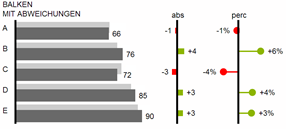
3. Overview of all visual elements
These examples are valid for all chart types – in structure and time depictions.
Overview of visual objects of the graphomate charts
- Chart title provided by Lumira
- Percentage and absolute deviation between data series with data series labels.
- Column chart with two data series (-labels). The color of each series can be configured separately.
- Emphasize the difference between two elements with the function Highlight.
- Scaling helper shows different scales of charts or marks specific thresholds.
- Multi-line axes labels are automatically copied from the source data.
- So-called Separators help to structure the category axis.
4. Waterfall Charts
A waterfall chart – often also called a flying bricks chart or, in finance, a bridge shows how an initial value is increased (inflow) or decreased (outflow) by a series of values, which lead to a final value – if necessary with subtotals and spans. For a flexible use of the waterfall in graphomate charts an additional Data Series has to be defined: the Waterfall Calculation Path. This Data Series determines, whether the value to be shown is an in- or an outflow value. For further information to the Waterfall Calculation Path see appendix. It is, of course, possible to add deviation axes and to use the waterfall horizontally or vertically, just like all other charts.

Fig.8: Waterfall chart showing the option for the calculation path
In Fig. 8 you can see a visualization of the operators for the calculation path and their effects on the elements of the waterfall chart. The following table gives some more explanations:
Function | Sign | Display |
(Sub-)Total | = | Value is shown beginning at the axis. |
Inflow | + | Increase of previous value and data label on the element. |
Outflow | - | Decrease of previous value and data label on the element. |
Inflow Span | s+ | Positive overall change based on a totals item. |
Outflow Span | s- | Negative overall change based on a totals item. |
Neutral | 0 | Neutral position with own color scheme |
Standard | „“ | Difference to previous value according to data value sign (+/-). |
Waterfall Charts
A waterfall chart – often also called a flying bricks chart or, in finance, a bridge shows how an initial value is increased (inflow) or decreased (outflow) by a series of values, which lead to a final value – if necessary with subtotals and spans. For a flexible use of the waterfall in graphomate charts an additional Data Series has to be defined: the Waterfall Calculation Path. This Data Series determines, whether the value to be shown is an in- or an outflow value. For further information to the Waterfall Calculation Path see appendix. It is, of course, possible to add deviation axes and to use the waterfall horizontally or vertically, just like all other charts.
| Center |
|---|
Fig.8: Waterfall chart showing the option for the calculation path |
In Fig. 8 you can see a visualization of the operators for the calculation path and their effects on the elements of the waterfall chart. The following table gives some more explanations:
Function | Sign | Display |
(Sub-)Total | = | Value is shown beginning at the axis. |
Inflow | + | Increase of previous value and data label on the element. |
Outflow | - | Decrease of previous value and data label on the element. |
Inflow Span | s+ | Positive overall change based on a totals item. |
Outflow Span | s- | Negative overall change based on a totals item. |
Neutral | 0 | Neutral position with own color scheme |
Standard | „“ | Difference to previous value according to data value sign (+/-). |


