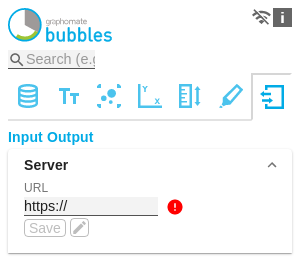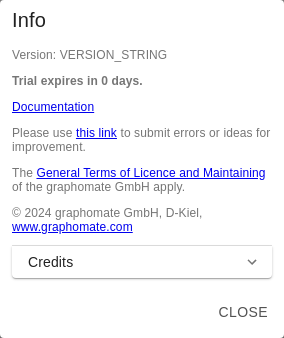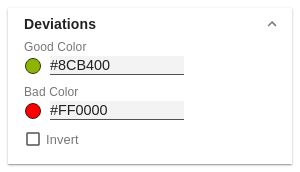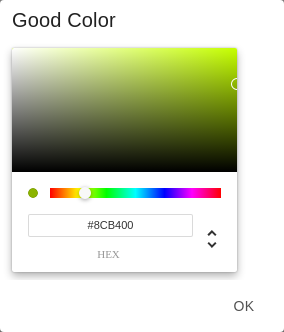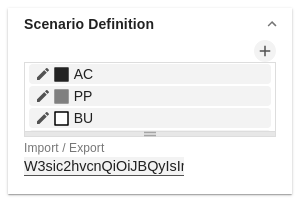The following usage structure can be found in all graphomate extensions with the graphomate property sheet (GPS): Use the search field to quickly find a setting (example "Title") and change it. active connection to graphomate server no active connection to the graphomate server In the header of the GPS there is an info symbol (). Click on the icon to open a tab with relevant information: An active property is indicated by a white check mark in the checkbox. To deactivate it, click on the checkbox again. You can enter the color value as HEX code or click on the colored circle. Click on the color circle to define the color using the Colorpicker or enter a HEX, RGB or HSL code. This can be reached via the small arrows on the right side. Click on the icon to create new elements in a list. Hover over the element to delete an object. The following symbol appears . Click on the icon to delete the selected entry. In some cases, it is necessary that several settings are only applied to certain key figures, dimensions or dimensional characteristics. You can use the filter option to define the combination to which the setting is to be applied. In the example on the left, the desired setting is only applied to the key figure "budget". This can be, for example, a certain number formatting, a scenario or a certain icon for displaying the key figure. Filter states can be defined in the following settings of graphomate extensions: Search field
Connection to the graphomate server
Info Tab
Checkboxen
Color Picker
Adding new elements to lists
Removing elements from a list
Filter Option
Eingabe pro Feld / csv
Manage space
Manage content
Integrations