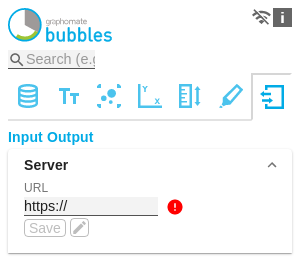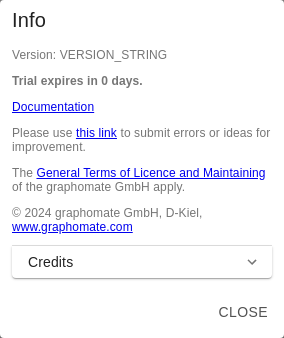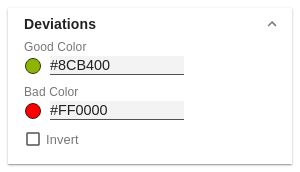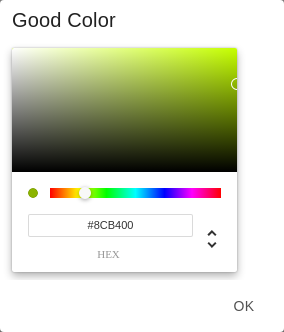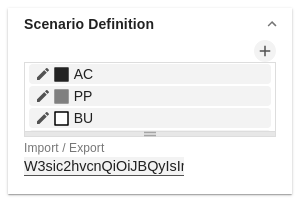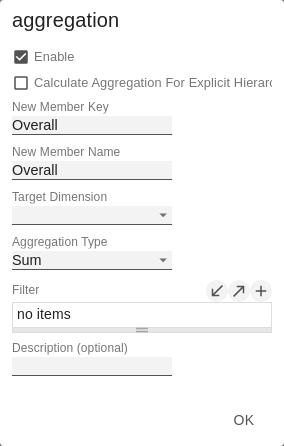The following usage structure can be found in all graphomate extensions with the graphomate property sheet (GPS): Use the search field to quickly find a setting (example "Title") and change it. active connection to graphomate server no active connection to the graphomate server In the header of the GPS there is an info symbol (). Click on the icon to open a tab with relevant information: An active property is indicated by a white check mark in the checkbox. To deactivate it, click on the checkbox again. You can enter the color value as HEX code or click on the colored circle. Use the Color Picker or enter color values as HEX, RGB, or HSL code. You switch between these color models using the small arrows on the right side of the color picker. Click on the icon to create new elements in a list. When hovering over an entry, different icons may appear and cause the following action: Moves the entry up or down in the list Creates a copy of the entry . Click on the icon to delete the selected entry. In some cases, it is necessary that several settings are only applied to certain key figures, dimensions or dimensional characteristics. You can use the filter option to define the combination to which the setting is to be applied. In the example on the left, the desired setting is only applied to the key figure "budget". This can be, for example, a certain number formatting, a scenario or a certain icon for displaying the key figure. Filter states can be defined in the following settings of graphomate extensions: In addition, of course, filters are set via the SAC Data Binding. Filter settings on dimensions can be saved to the clipboard and reused in other graphomate extensions settings. Use the symbols for this purpose. Input mode: Field / comma separated list (csv) Properties with the symbol allow the definition of settings on the graphomate property sheet in two variants. The mode can be changed by clicking on thesymbol. The following modes are available: Example: Application of the scenarios to elements of a series (see picture) The first series contains two actual values (AC) and a forecast value (FC). The second series contains only values from the previous period (PP). You can enter the assignment of the scenarios as follows: Variant per field for series 1: AC (field 1), AC (field 2), FC (field 3), AC (field 4, highlighted in the list) Variant as list for series 2: PP,PP,PP,PP,Search field
Connection to the graphomate server
Info Tab
Checkboxes
Color Picker
Adding new elements to lists
Actions with elements of a list
Filter Option
Copy Filter
Manage space
Manage content
Integrations