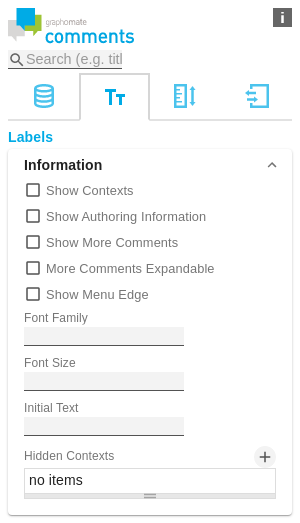en GPS Tab2 Labels (comments)
InformationShow ContextsIf this option is enabled, the contexts for which the current comment is valid are displayed above the comment. Show Authoring AuthoringBy activating this option, a text will be displayed below the comment showing who created or last edited it. It also shows when this was done. Show More CommentsIf this option is enabled, more specific comments will be displayed below the 'main' comment. More Comments ExpandableThe more specific comments are all displayed directly in the standard. As this can be a very large number of comments, it is possible with this option for them to be 'collapsed' and only displayed with a further click. Show Menu EdgeShows a blue corner at the top right, which opens a menu. The menu shows the user currently logged in, with an option to log out. Font FamilyHere you can define the font to be used for the comment text and also the buttons in the comments. Initial TextIf no comment is available, a note text indicates this condition. This can be modified here. This function can also be used to create a basic structure for new comments as a template. HTML can be used here for formatting. Hidden ContextsAs not all contexts are set dynamically and therefore remain the same in every state of a dashboard, it can be useful to hide them. By defining a hidden context, it is possible to specify that a context is used to classify a comment, but is not displayed in the UI. All options are optional. For example, if you define a hidden context of type "Environment Context", all contexts of this type will be hidden. All contexts with a particular key can also be hidden in this way. |