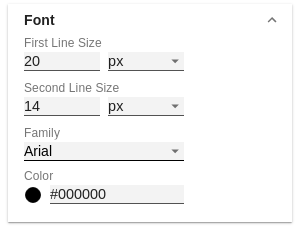en GPS module title (tiles)
Set and format the title of your tile with the Title module.
DataFirst LineEnter the text for the first line here. Second LineEnter the text for the second line here. The following HTML tags can be used for formatting: 'b', 'i', 'p', 'span', 'div', 'br', 'h1', 'h2', 'h3', 'h4', 'h5', 'h6', 'hr', 'ol', 'ul', 'li' and 'blockquote'. For the following result this input is necessary: ACME Ltd. Wrap titleIf this property is activated, the text is wrapped within the module. Horizontal PositionDefine the alignment of the text: to the left (left), centered (center) or to the right (right). | |
IconIconSelect an icon from the list, which is displayed next to the title. Further options are available:
| |
FontFirst Line SizeThis property determines the height of the first line in pixel. Second Line SizeThis property determines the height of the second line in pixel. FamilyDefine the global font. Clear the contents of the text box and then select Arial, Tahoma, Verdana, Lucida Console and Calibri from the suggested options. Alternatively, you can enter the name of a font that is installed on your system, even if no suggestions are displayed. For example, enter Comic Sans MS. ColorThis property determines the font color as HEX, RGB or HSL code. You can switch these using the small arrows on the right side in the color pop-up. Alternatively, you can also use the color picker. |