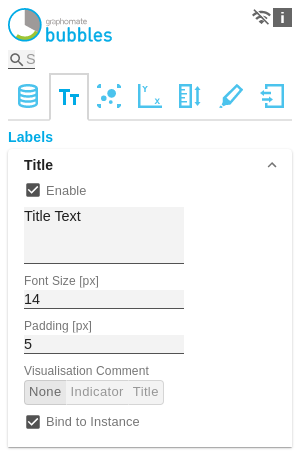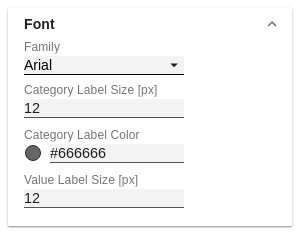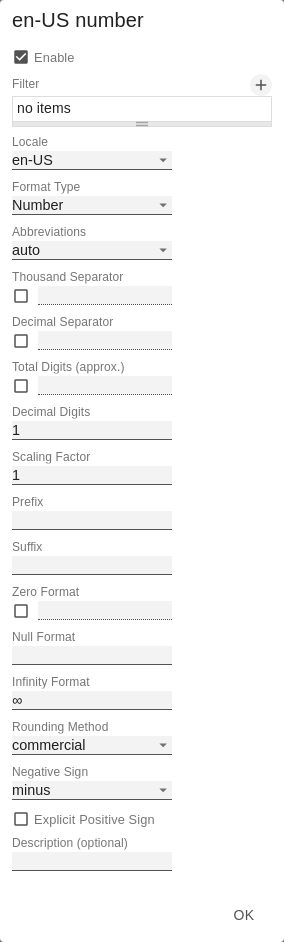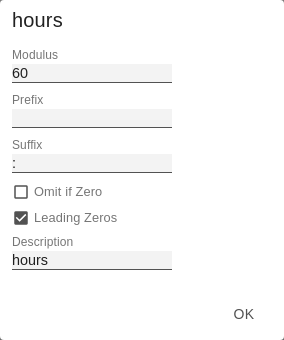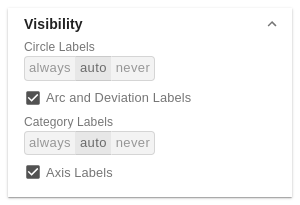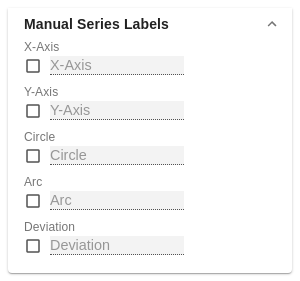en GPS Tab2 Labels (bubbles) LDE
TitleIf the Enable checkbox is activated, the title will be displayed. Titel TextEnter a Title for the bubbles here. Multiline texts will be rendered accordingly, i.e. the line break will be applied. The following HTML tags can be used for formatting: 'b', 'i', 'p', 'span', 'div', 'br', 'h1', 'h2', 'h3', 'h4', 'h5', 'h6', 'hr', 'ol', 'ul', 'li' and 'blockquote'. For the following result this input is necessary: ACME Ltd. Font SizeSets the font size of the title in [px]. PaddingSet the distance of the title to the diagram in [px] here. | |
FontFamilyDefine the global font. You can choose between Arial, Tahoma, Lucida Console, Verdana and Calibri or type in the name of a font which is installed on your system. Category Labels Size [px]Specify the size of the Category Labels in [px] here. Category Label ColorSelect the color for the Category Label using the color picker or by entering the HEX code. Value Label Size [px]Specify the size of the axis and element labels in [px] here. | |
Value FormatWith the Value Format you define the way the values are displayed in the bubble chart. Value Format basicSet the format for absolute and percental values according to the numeral.js rules – see Number Formatting. Locale can be changed here. If set to AUTO the locale of the data source is used. Value Format extendedIf you need a fixed format for the data labels you can set it here for all values. Choosing the parenthesis „(" as the Negative Sign leads to negative numbers being shown inside parenthesis: (1234). The parameter in the Scaling field will be used as a divisor to scale the data labels. Value Format universalYou access the configuration by clicking on an element in the list. You can create and define additional formats using the + symbol. Define the number format using the following options:
Multiple Value Format Rules (Assignments) are prioritized in descending order, i.e. definitions that are lower in the list overwrite those above them when there filters overlap. Therefore, the generally valid format of the bubbles labels should be defined at the top of this list without any further filters. Value Formats defined below, restricted by filters, overwrite the formatting defined above - "From General to Special". Time Unit Pop UpFor the Format Type Time, a system of units can be configured with the help of the Time Units Property, which in the default setting consists of hours and minutes. Each number formatted in this way is then splitted in its values for each unit. The order of the unit list defines their relationship from the largest unit (top) to the smallest unit (bottom). Each unit contains the following options:
| |
Additional InformationLegendIf the checkbox is activated, a legend is displayed if data has been selected for one of the fields Circle, Arc or Deviation. TooltipIf the tooltip is activated, the data of the respective bubble is displayed when hovering on element. | |
VisibilityCircle LabelsSwitches the Circle Labels permanently on (Always), off (Never) or leaves the decision to the collision logic (Auto). In Auto mode, Circle Labels are hidden in case of collision. Circle Labels have higher priority than Value Labels, but lower priority than Category Labels or other bubbles. This order is applied accordingly in the collision logic. Arc and Deviation LabelsDefines whether the values of the deviations and arc segments should be displayed. Category LabelsSwitches the Category Labels permanently on (Always), off (Never) or leaves the decision to the collision logic (Auto). In Auto mode, Circle Labels are hidden in case of collision. Circle Labels have higher priority than Value Labels, but lower priority than Category Labels or other bubbles. This order is applied accordingly in the collision logic. Axis LabelsSets whether the Axis Labels are displayed or hidden. Label visibility priority (from high to low) for collisions:
| |
Manual Series LabelsAt this point, strings can be assigned for the data series. The checkboxes activate the manually set label, otherwise the automatically generated labels are used. The Manual Series Labels are also used for the legend. |