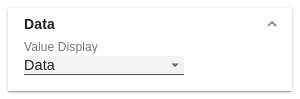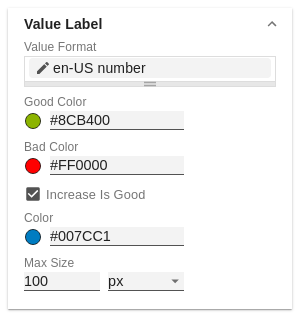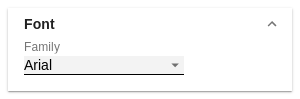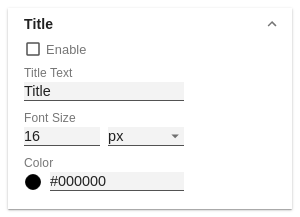Value Label
With the Value Format you define the type of numerical representation of the KPI on the tile.
Define the number format using the following options:
- Locale: Defines abbreviations, decimal and thousand separators for the respective language. You can choose between en, de, fr and auto. If auto is selected, the Locale set in the respective host application is used.
- Format Type: Defines the type of number output. You can choose between number (decimal number), percent (percentage), ordinal (ordinal number) and Time (time unit).
- Abbreviations: Defines the type of abbreviations. You can choose between mean (abbreviation most suitable for the mean value), min (abbreviation most suitable for the minimum value), max (abbreviation most suitable for the maximum value), auto (best-suited abbreviation for each respective number individually), trillion (trillion abbreviation), billion (billion abbreviation), million, thousand and none (no abbreviation at all). With this property you can, for example, ensure that numerical values are always displayed in thousands - e.g. 0.1k or 1000k.
- Thousands Separator: Replaces the thousand separator set by the selected locale.
- Decimal Separator: Replaces the decimal separator set by the selected locale.
- Total Digits: Defines how many digits the number may consist of. Total Digits is prioritized over Decimal Digits.
- Decimal Digits: Defines how many decimal places of the formatted number are displayed.
- Scaling Factor: The value of each data point is multiplied by the entered number to scale values.
- Prefix: The input value is placed before the number.
- Suffix: The input value is placed after the number.
- Zero Format: When the checkbox is activated, any data value equal to 0 (the number zero) gets replaced by the entered value.
- Null Format: Any data value that equals NULL (no value) gets replaced by the entered value.
- Infinity Format: If a data value is undefined or the result of an arithmetic error such as dividing by 0 (zero), the data value is replaced by the entered value.
- Rounding Method: Defines the rounding method. You can choose between half up (23.5 → 24, -23.5 → -23), commercial (23.5 → 24, -23.5 → -24) and trim (23.5 → 23, -23.5 → 23).
- Negative Sign: Defines how negative numbers are displayed. You can choose between minus, parenthesis, and none (no sign).
- Explicit Positive Sign: Defines whether a positive number should always be preceded by a + (plus sign).
- Time Units: If Time has been specified for the format type, the time units can be set here. The default setting interprets data values as seconds and displays them as hours and minutes with decimal places in the format h:mm.m
- Description: Short name that describes the configuration to be recognizable
Time Units Pop-Up
For the Format Type Time, a system of units can be configured with the help of the Time Units Property, which in the default setting consists of hours and minutes. Each number formatted in this way is then splitted in its values for each unit. The order of the unit list defines their relationship from the largest unit (top) to the smallest unit (bottom). Each unit contains the following options:
- Modulus: defines the arithmetic relationship between the units. In terms of modular arithmetic, the number reflects how many entities of the next smaller unit fit into an entity of the current unit. If the current unit is the smallest of the unit system, the modulus establishes the reference to the raw value to be formatted. Thus, in the case of a unit system of hours and minutes with raw values that are given in minutes, the hours unit carries the modulus 60 and the minutes unit carries the modulus 1.
- Prefix: Defines the local prefix with which the value of this unit should begin. It can be used as a separator to values of larger units.
- Suffix: Defines the local suffix that should follow the value of this unit. For example, it can contain a unit abbreviation or be used as a separator to values of smaller units.
- Omit If Zero: Sets whether values of this unit should be omitted if they equal 0.
- Leading Zeros: Sets whether values of this unit should be displayed with one or more leading zeros (depending on the reference to the next larger unit).
- Description: Sets a description for the unit to make it easier to recognize in the list.
Good Color
Here you can set the standard color for positive (Good Color) rated deviations by clicking on the corresponding color field via the color picker or as HEX, RGB or HSL code.
Bad Color
Here you can set the default color for negatively (Bad Color) rated deviations by clicking on the corresponding color field via the color picker or as HEX, RGB or HSL code.
Increase is Good
If the increase of the deviation is evaluated positively for the company result, activate the Increase is Good property. The calculated value of the deviation will then be displayed with the selected color of Good Color.
If the check mark is deactivated, the increased deviation is considered as a negative impact on the company's results and is therefore colored with the Bad Color.
Color
The color of the simple Kpi display is defined here.
Max Size
This property determines the maximum font size in pixels.