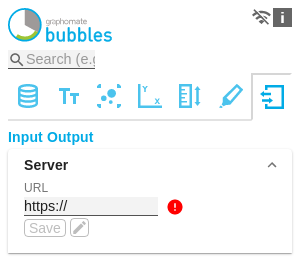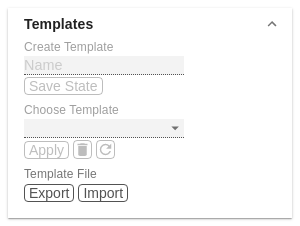en GPS Tab7 Input Output (bubbles)
The functions of this tab are used to exchange templates for the graphomate bubbles. Connect to the graphomate server - a free component of graphomate GmbH - to store or load a graphomate bubbles template. This way you can exchange preconfigured graphomate bubbles designs between BI frontends that support the graphomate server. These are currently Tableau, SAP Analytics Cloud, SAP Lumira Designer and SAP Web Intelligence. Here you enter the URL of the graphomate server to which the component should connect and from which you want to save or retrieve templates. The hyperlink "Admin" allows you to jump to the admin area of the graphomate server. Due to subsequent restrictions of the Power BI environment for external visuals by Microsoft, the graphomate server is unfortunately no longer available here. However, templates can be made available via export/import. If the current settings are to be saved as a template, a new template name can be entered in the input field labeled Create Template and confirmed by clicking the Save State button. If the entered name complies with the naming convention, the template is saved on the server and a toast with the corresponding message is displayed in the lower part of the graphomate property sheet. However, if the entered name does not meet the expected naming conventions, an error message with the permitted characters is displayed accordingly. With Choose Template templates stored on the server can be retrieved and applied. To do this, the desired template must only be selected and the Apply button must be pressed. If you want to delete a template, you have to select the template in the list and press the Delete (bin symbol) button. If changes have been made to the templates on the server side, you have to click on the Refresh button. Changes should then be visible.Server
If you have entered the URL to the server, a green check mark indicates that a connection could be established.
If another server is used later, the button next to the save button can be pressed and the server URL can be edited.Templates