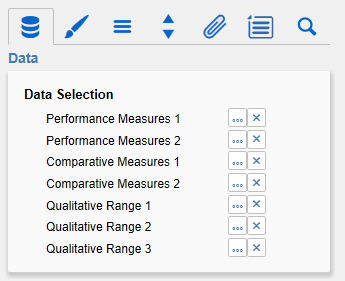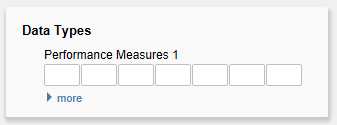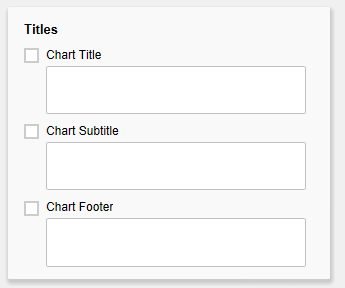Data SelectionHere you can link the seven data series from the data source that you want to display by clicking the corresponding series button and choosing a column or row title in the following window – the initial view. The selected data series is highlighted in blue. Click "Ok" to confirm the selection. "x" deletes the assignment of the data series. The Performance Measures are shown as small colored bars in the middle of the bullet graph. With increasing ordinal number, the bars get longer; the value for Performance Measure 2 should therefore be greater than that of Performance Measure 1, otherwise the bar will be obscured by Performance Measure 1. Comparative Measures 1 and 2The Comparative Measures are shown as vertical dashes to the axis – or in the shape of the assigned data type. Qualitative Ranges 1 to 3There are three Qualitative Ranges available. These can be either assigned from a Data Source or calculated from a single Data Series (therefore the Checkbox Calculate Qualitative Ranges in the Behavior Tab has to be activated). For a flawless display, the first range should be assigned the smallest value, and the third range the greatest value. If the ranges are calculated, only the second range must be specified; first and third range will be automatically determined according to the percentages specified in Percentage for Qualitative Range 1 and 3 (see also Behavior Tab). |