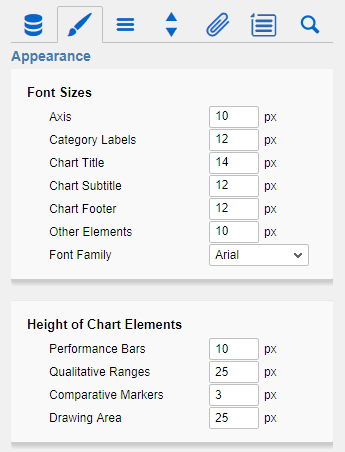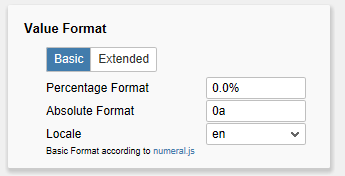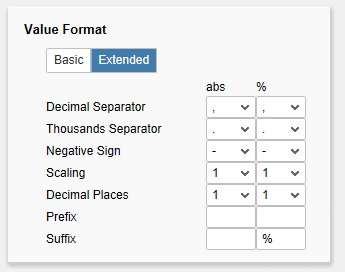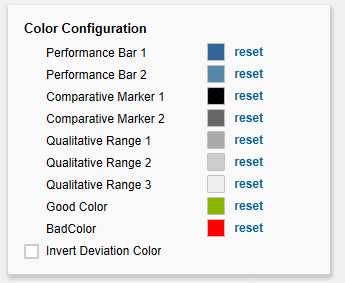Font SizesSet here the font size of the axis labelling (Axis), the Category Label, the Chart Title, Chart Subtitle and Chart Footer. In addition a Font Family can be chosen (out of four available fonts currently). Height of Chart ElementsThe first value determines the height/width of the Performance Bars. The second value determines the height/width of the Qualitative Bars. The height /width of the bullet graphs component is coupled with this option. The third value determines the width of the Comparative Markers. A minimum value of 3 should be selected here when using Data Types with hatching, otherwise the fill pattern cannot be displayed correctly. The fourth value determines the height/width of the drawing area for a single bullet graph. In order to realize a distance between the axis label and the bullet grap, the height of the drawing area has to be larger than the height of the qualitative ranges. Furthermore, the height of the drawing area serves as a basis for calculation when data types with a percentage width are assigned.
|