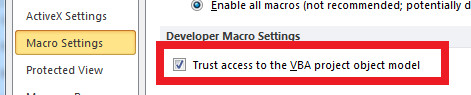Since version 1.4 it is possible to bind a chart to an Analysis crosstab. This binds the columns of the crosstab to the series and if the count of cells changes, the series length gets adjusted automatically.
To use this functionality, please select a chart and then press the button Bind Analysis Range in the ribbon group Analysis Tools. A window will be shown, where you can select a named range provided by Analysis.
Pressing the button Unbind Analysis Range disables the automatic range selection - though the series will still be bound to cells.
Since SAP Analysis deactivates data update events in Excel for technical reasons, you have to use VBA as a workaround to have automatic updates with new data from SAP Analysis. Otherwise charts will not be redrawn, when SAP Analysis writes new data to Excel cells. Since version 1.4 we created the necessary VBA scripts automatically.
But because this caused problems for some users, we changed the mechanics to a manual activation. From now on, for each single workbook the option Enable Analysis Callback in the menu Workbook Settings has to be checked, if the automatic Analysis callback ought to be used. For this to work, there has to exist a VBA script inside the workbook, which can be added manually by pressing the button Add Analysis Callback Script - or which will be added when activating this callback.
If the Analysis callback is active, is shown in the ribbon menu group Analysis Update.